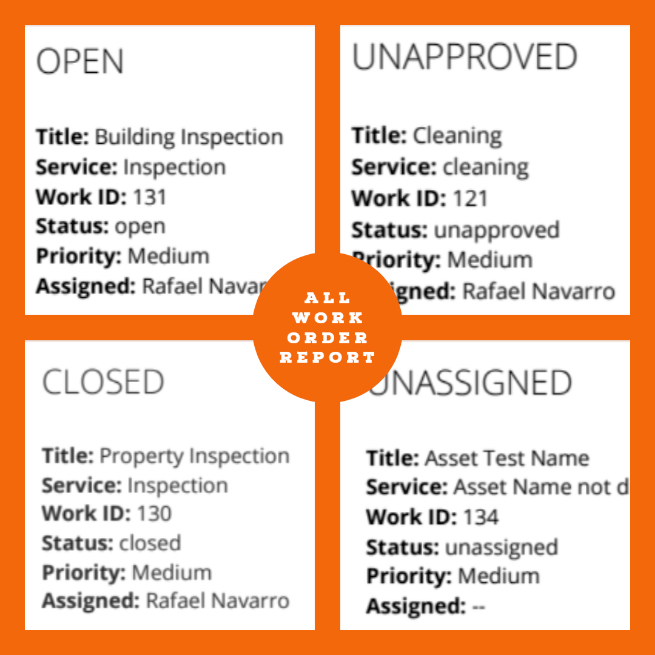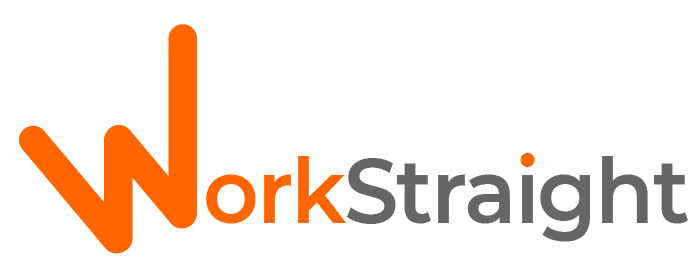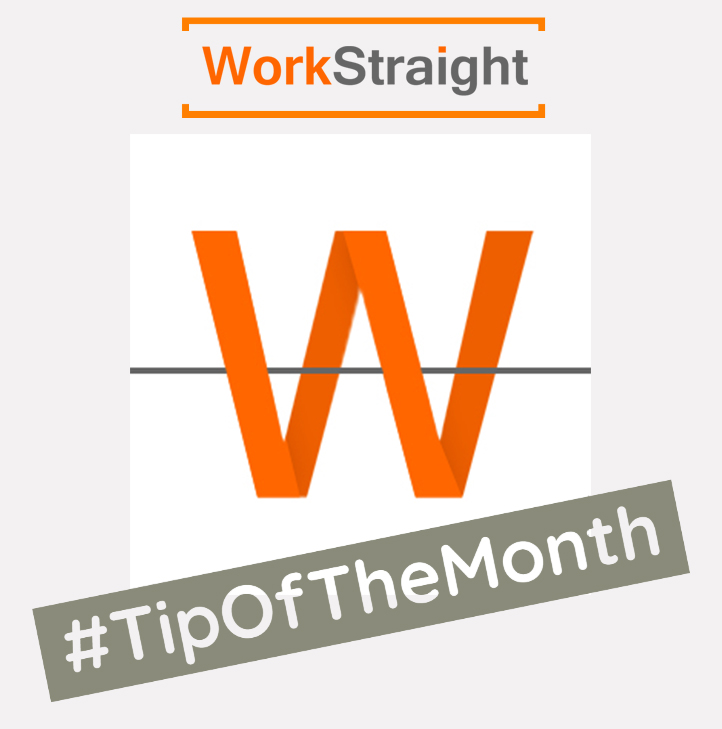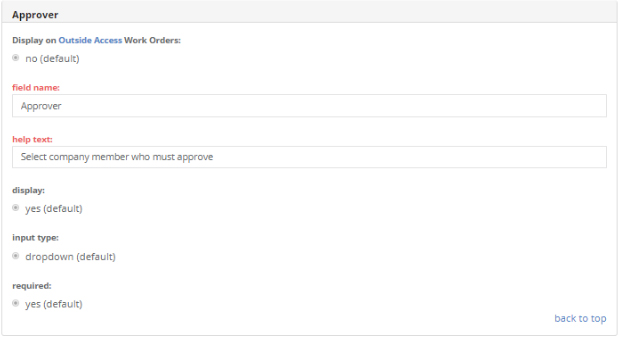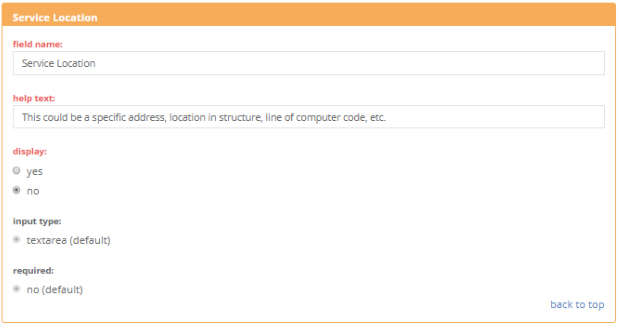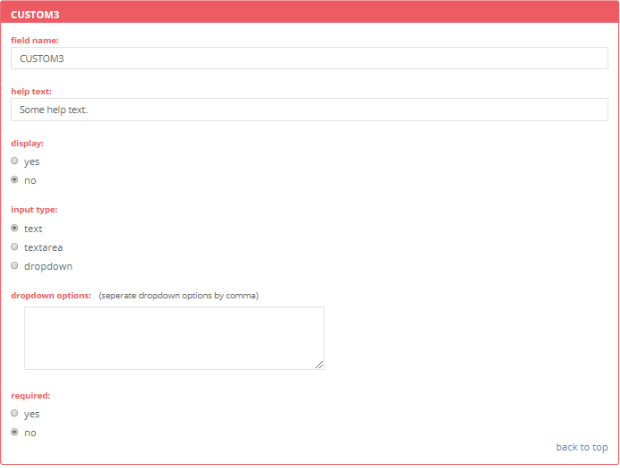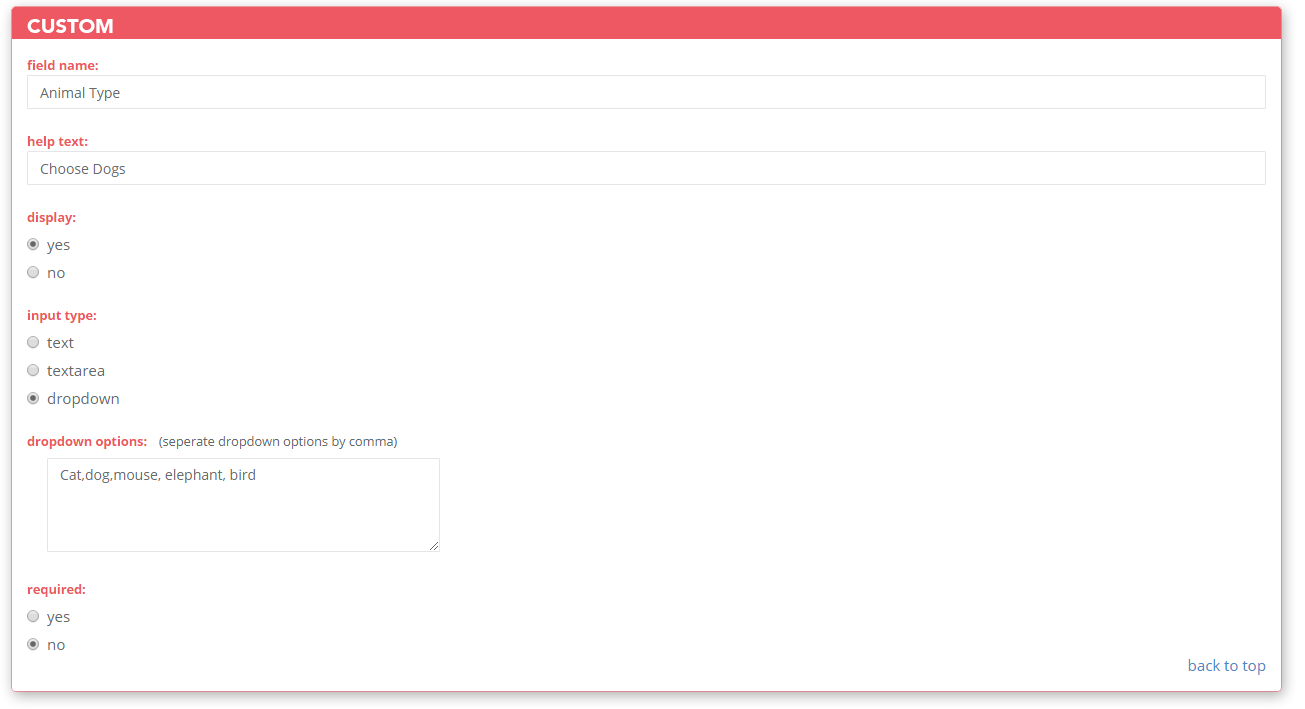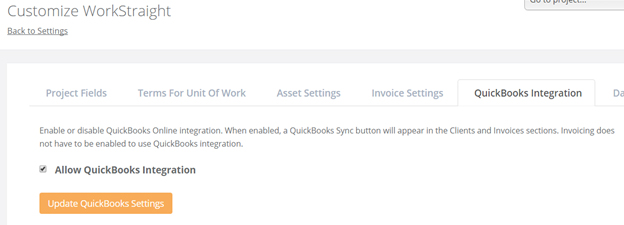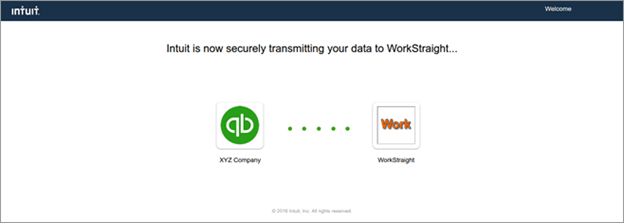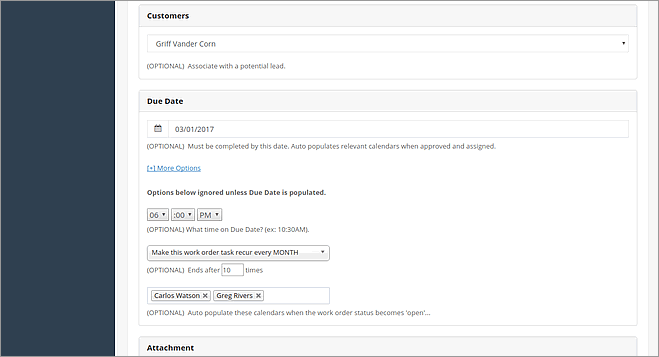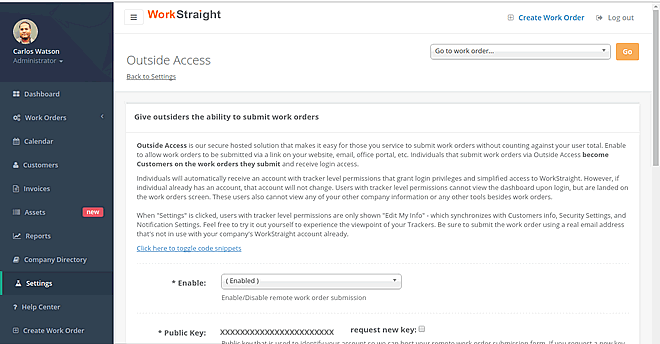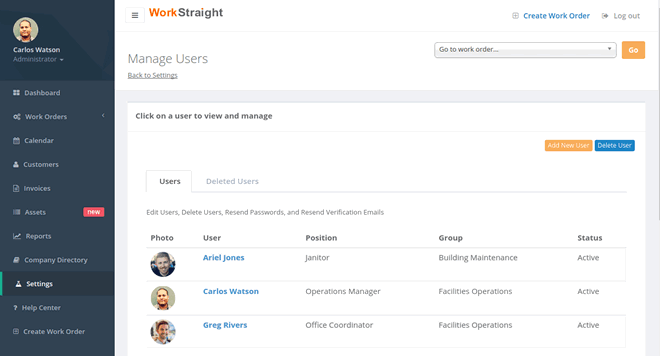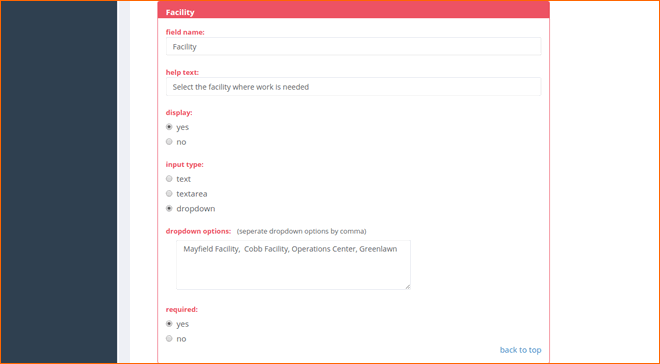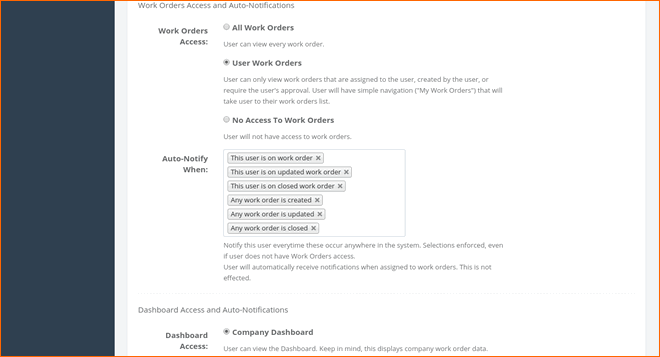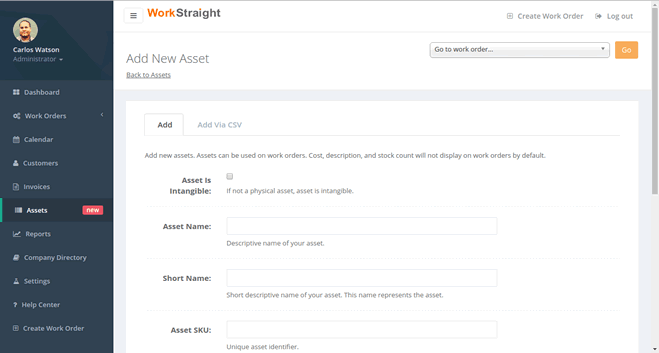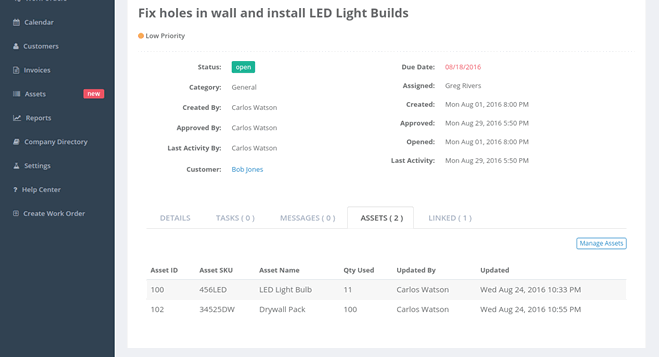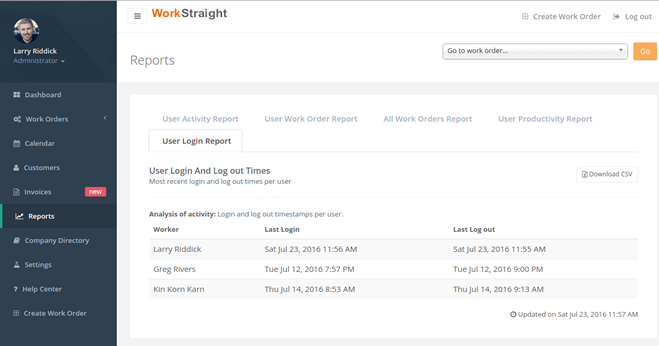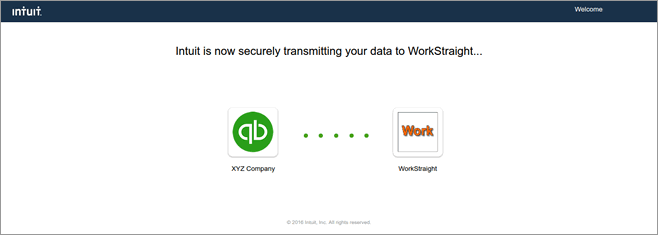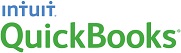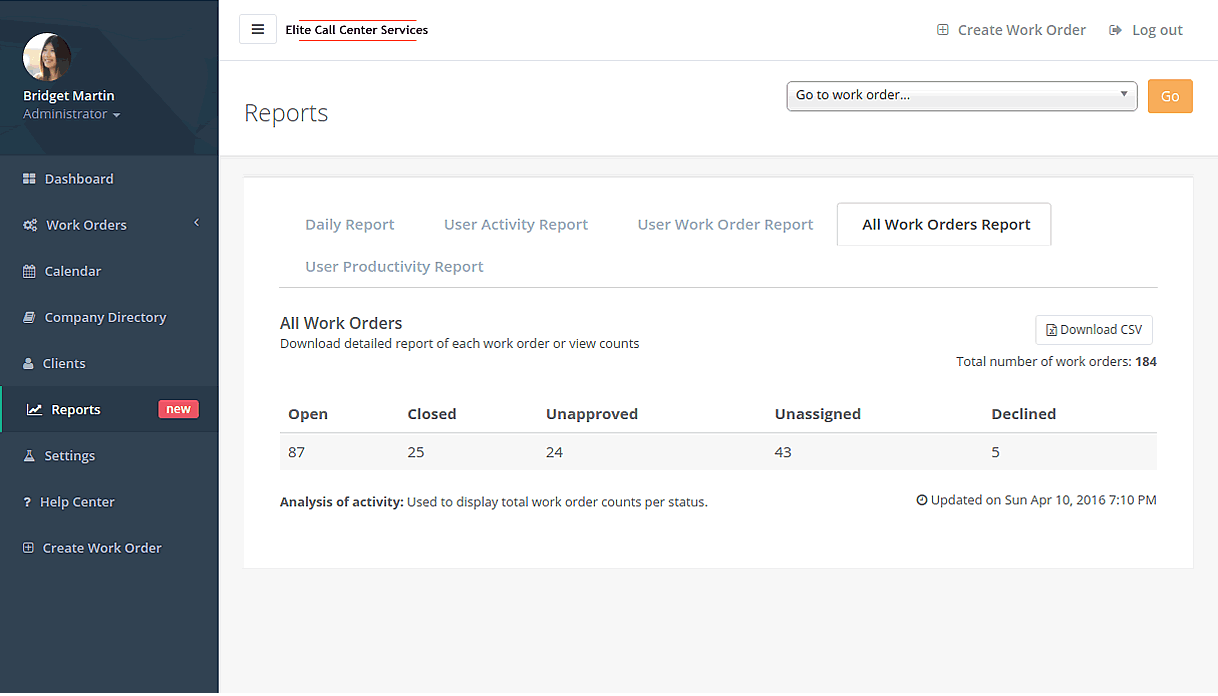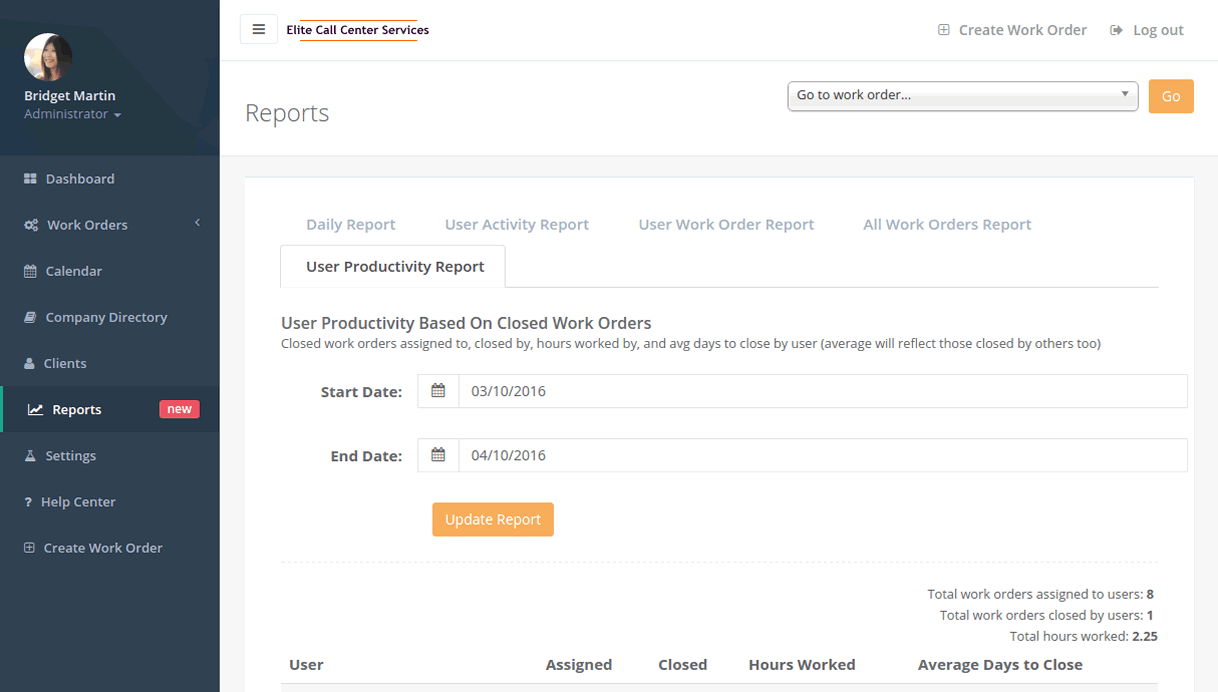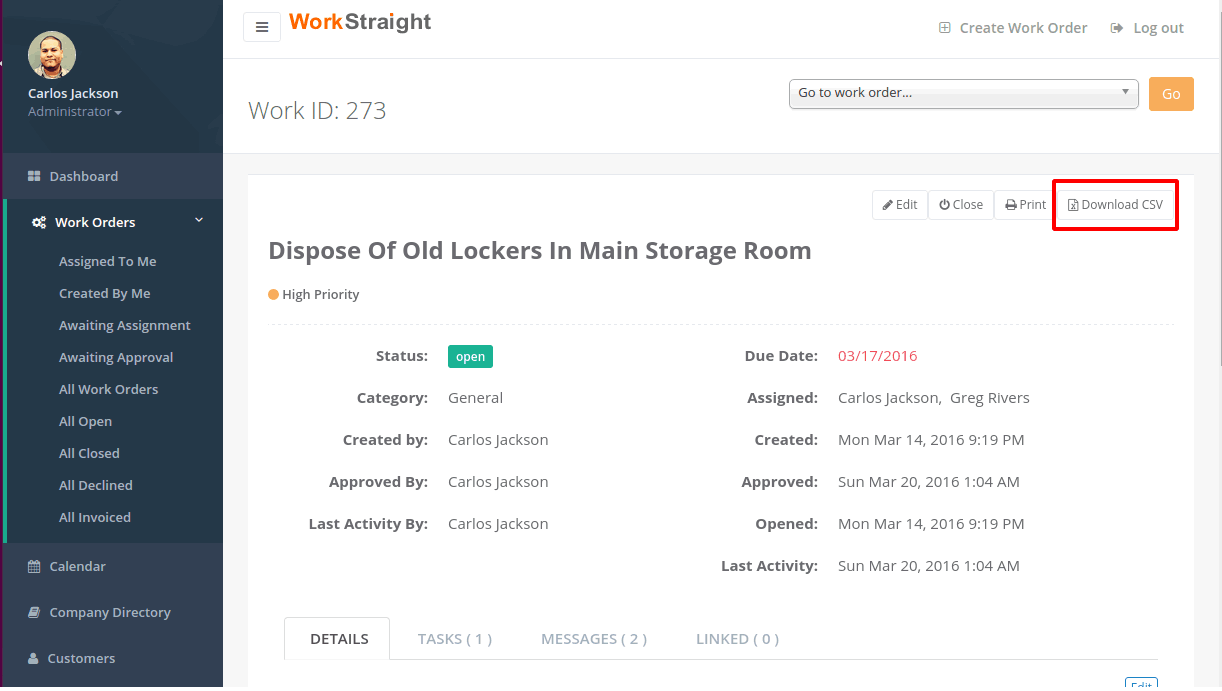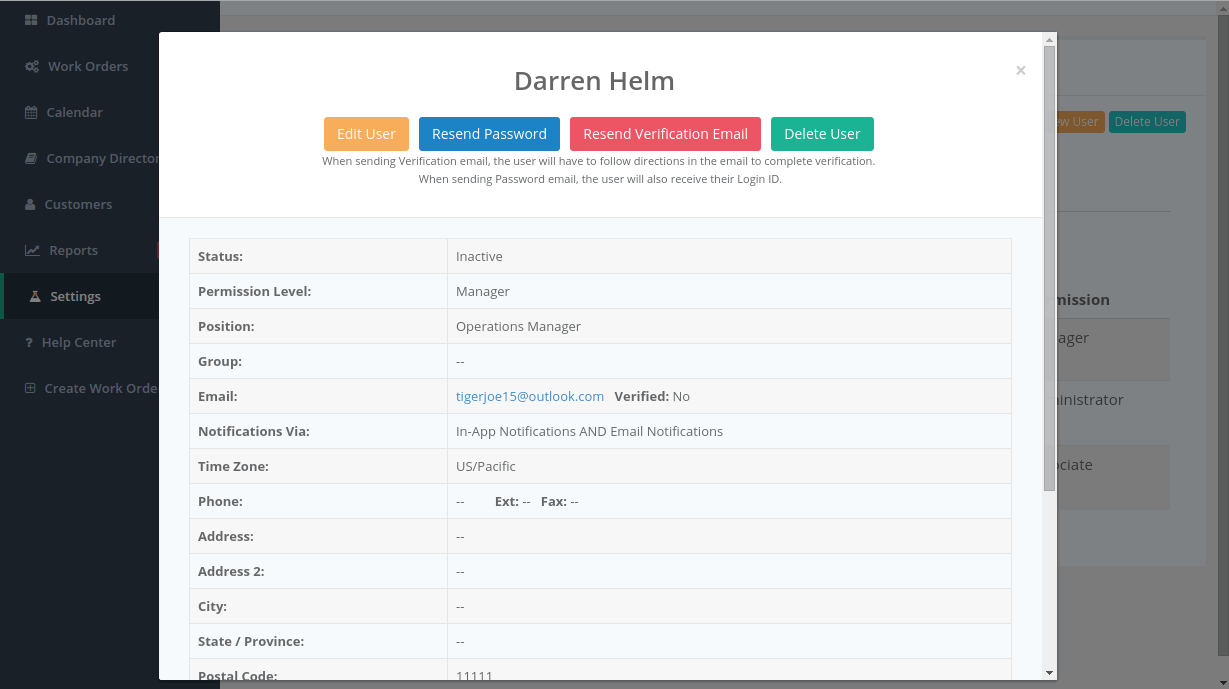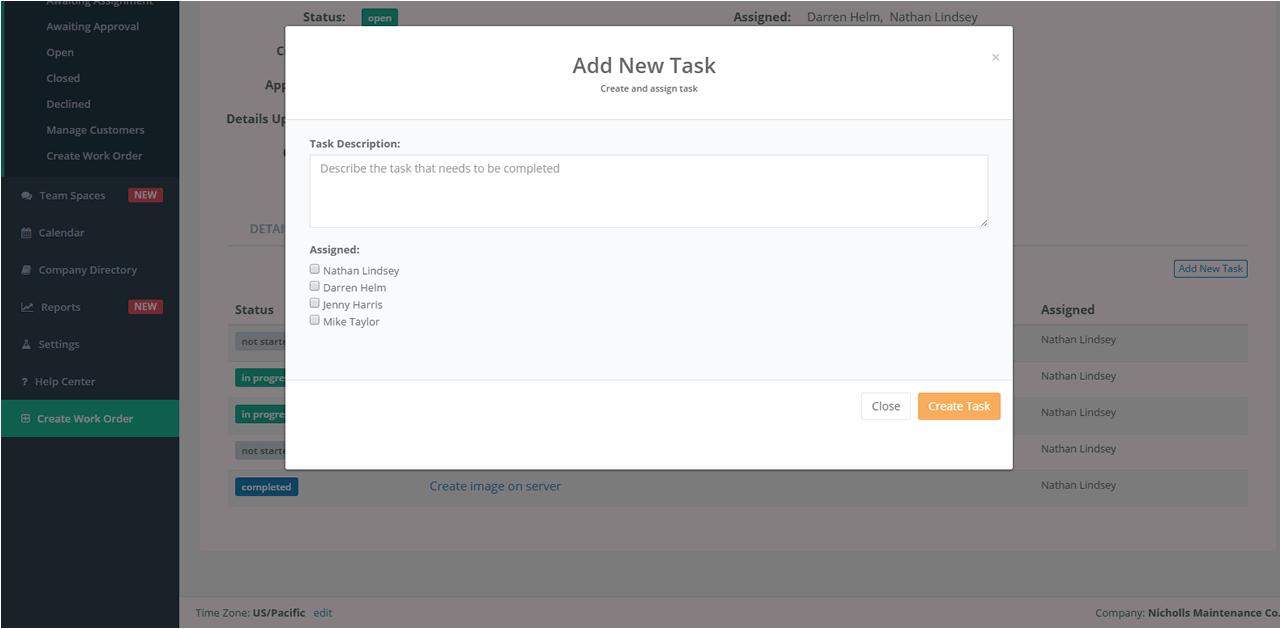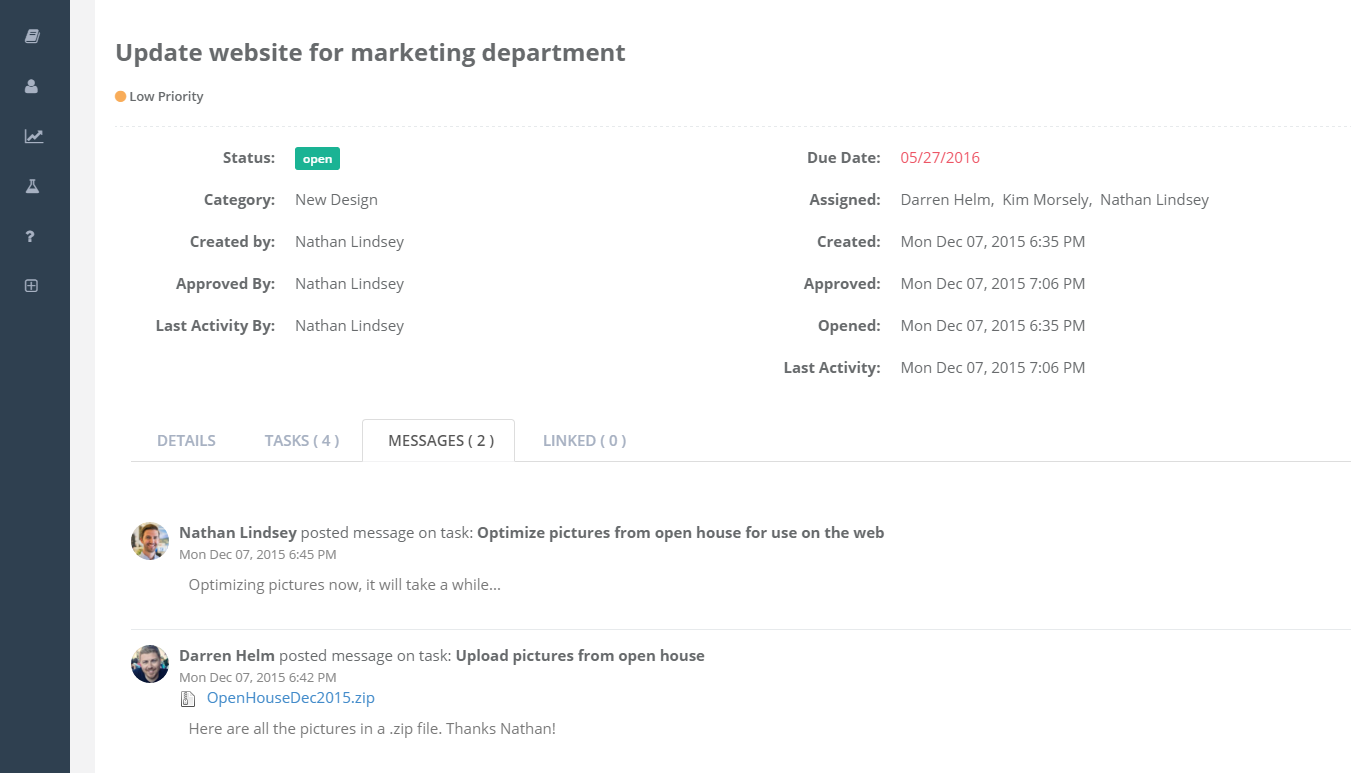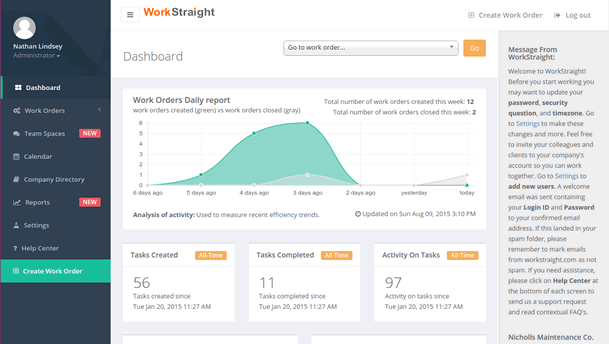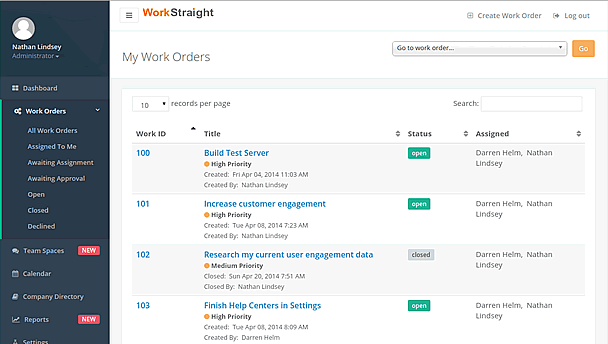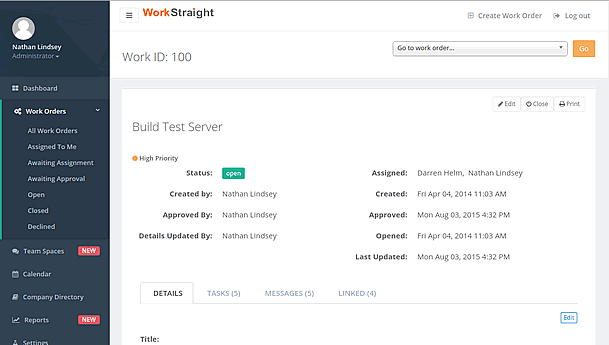Introducing our newest Blogpost section… #TipOfTheMonth
On this brand new section, we will share with all our WorkStraight users a quick but, very useful tip for you to maximize your WorkStraight account! Today we will talk about R E P O R T I N G.
The WorkStraight Engineering team has worked on developing different types of reports, giving you the ability to measure User Activity, User Work Orders, User Productivity, User Log in, and the star of this blog post...
*drumroll*
All Work Order Report Status!
You might be asking “Why this report is so important?” Well, the reason why we think that this report is so useful is, that here you will see ALL your work orders on a single document! This will make very visual to review the work orders that are open, closed, unapproved, unassigned and declined.
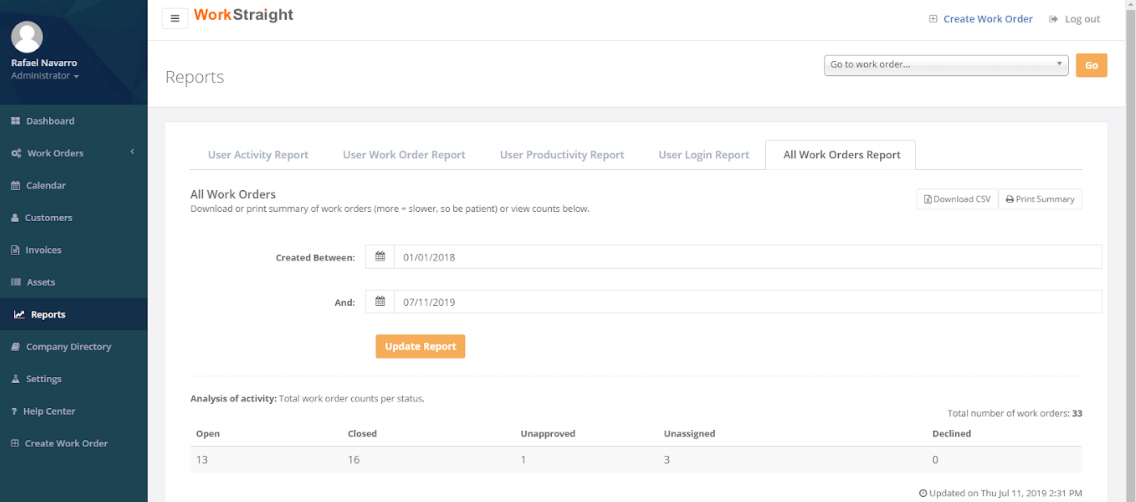
You just need to go to Reports > All Work Orders Report, set the date range > Update Report > PRINT SUMMARY.
Based on customers' feedback this is very useful with teams that have weekly or monthly meetings where they review their work orders. Since they have the ability to measure progress and check what work orders they have worked on, and the ones that are pending!
We invite you to try it. Hopefully, it is as useful for you, as it is for us!
We would love to hear your thoughts! If you have any suggestion, or if would like to have a demo where we show you how to use this very useful tip, please comment on our Facebook post -and make sure to like our page ;) -, or make sure to give us a call to (510) 990-1030!